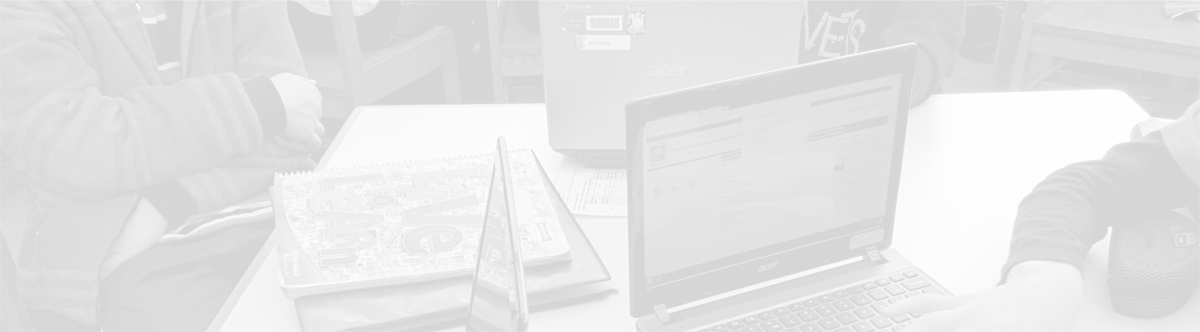PowerTeacher Gradebook: Self-verifying before report cards
May 22, 2013
Tags: Gradebook, Grades, Power Standards, PowerSchool, PowerTeacher
To allow teachers additional time to assess students and enter scores over the traditional verification process as well as to make the process significantly more efficient for school secretaries, teachers self-verify core academic grades, exploratory/special area grades, Learner Quality grades, Power Standards (end of the school year only), and comments.
As pictured below, there are three elements of the Gradebook to consider when ensuring that your students’ report cards will print correctly. These are (from left-to-right):
- Active Term Display–“Y1 in Progress”–When you are entering grades, whatever is marked in this display box within the Gradebook is the active marking period. (Kindergarten teachers should always use “Y1”.)
- Reporting Term Pull-Down–“Y1” > “T3”–This pull-down menu allows you to change what is displayed in the main assignments and grades portion of the Gradebook. When entering regular scores, it should typically be set to the current trimester.
- Final Grades–Normally, one would enter scores throughout the trimester with the “Assignments” button clicked and highlighted in blue. (By default, the Assignments button should be highlighted.) When final grades is clicked and highlighted, the final grades will be shown in the first column (as well as in each Power Standard for Y1). These are what will be printed on that trimester’s report card.
So, to verify grades, first, one needs to select the correct marking period for verification from the “Reporting Term” pull-down menu and click on the “Final Grades” button.
Overrides can and should be made within the Final Grades column with the Final Grades button depressed. Overrides should be used when there is assessment data to support changing the student’s grade–for example, the student consistently experienced a high level of performance over the final four weeks of the trimester that was different than the student’s performance earlier in the trimester. The image below shows you an example of an overridden grade.
Middle School
- Core Academic Grades-Open each Gradebook (Reading, Mathematics, Science, etc.). View the final grades.
- Core Learner Quality Grades-Open each Gradebook (Self-Directed Learner, Quality Producer). View the final grades.
- Core Academic Comments-Open each Gradebook (Reading, Mathematics, Science, etc.). View the Comments by opening the Score Inspector in the final grade column.
- Core Learner Quality Comments-Open each Gradebook (Self-Directed Learner, Quality Producer). View the Comments by opening the Score Inspector in the final grade column.
- Exploratory Academic Grades & Comments-Open your teacher Gradebook and view each Exploratory Academic section. Within the section, view the final grades. View the Comments by opening the Score Inspector in the final grade column.
- Exploratory Learner Quality Grades-Open your teacher Gradebook and view each Learner Quality section (i.e., Self-Directed Learner, Quality Producer, etc.) for each class of students with whom you work. Within each section, view the final grades. View the Comments by opening the Score Inspector in the final grade column.
- Power Standards Marks-Open each Core Academic Gradebook, and select “Y1” and “Final Grades”. You will see the marks “+” or “>” for each student in each Power Standard.
Elementary School – Grades 1-5
- Core Academic Grades-Open each Gradebook (Reading, Mathematics, Science, etc.). View the final grades.
- Core Learner Quality Grades-Login to PowerTeacher as the Homeroom teacher rather than a team teacher (as you do each day for attendance). Launch the Gradebook. In the “AM Homeroom” Gradebook, view the “X” marks for Learner Quality marks for a specific student in which improvement is needed.
- Comments-Login to PowerTeacher as the Homeroom teacher rather than a team teacher (as you do each day for attendance). Launch the Gradebook. In the “PM Homeroom” Gradebook, view the Comments by opening the Score Inspector in the final grade column.
- Special Area Academic Grades-Open your teacher Gradebook and view each Exploratory Academic section. Within the section, view the final grades.
- Power Standards Marks-Open each Core Academic Gradebook, and select “Y1” and “Final Grades”. You will see the marks “+” or “>” for each student in each Power Standard.
Elementary School – Kindergarten
- Power Standards Marks-Open each Core Academic Gradebook, and select “Y1” and “Final Grades”. You will see the marks “+” or “>” for each student in each Power Standard.
- Core Learner Quality Grades-Login to PowerTeacher as the Homeroom teacher rather than a team teacher (as you do each day for attendance–firstname.lastname). Launch the Gradebook. In the “AM Homeroom” Gradebook for full-day Kindergarten or the appropriate “Homeroom” Gradebook for half-day/extended day, view the “X” marks for Learner Quality marks for a specific student in which improvement is needed.
- Comments-Login to PowerTeacher as the Homeroom teacher rather than a team teacher (as you do each day for attendance). Launch the Gradebook. In the “AM Homeroom” Gradebook for full-day Kindergarten or the appropriate “Homeroom” Gradebook for half-day/extended day, view the Comments by opening the Score Inspector in the final grade column.
Topic: Assessment, PowerSchool

Each District 21 school is named after an American author, and learning and literacy is at the center of our Professional Learning Community. The Modern Pen provides a collaborative location in which District 21 teachers can come together to learn the skills that will enable their students to learn new skills and to understand concepts at an even different level than before.



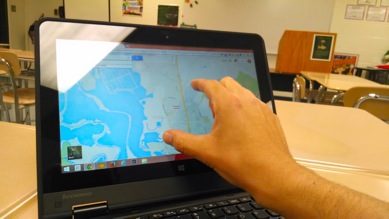
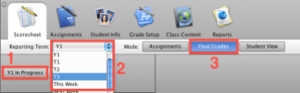
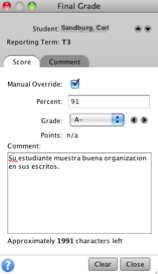
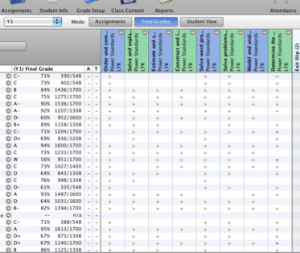
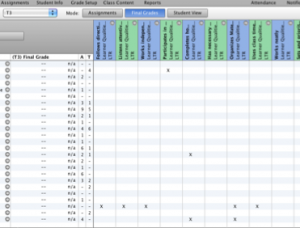
 Preparing all students for success
Preparing all students for success