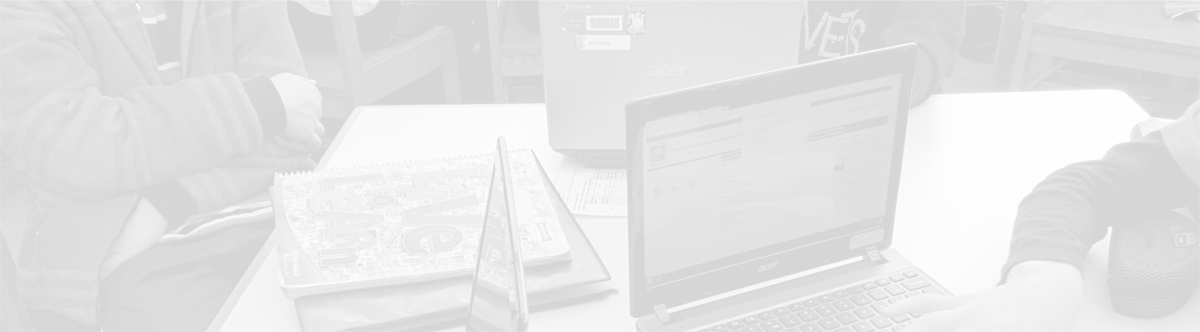Posts with Tag: Student Devices Archives - Modern Pen
Protecting your Chromebook
October 20, 2013
Tags: 1:1, Chromebook, Student Devices, Students
As Mr. Hopkins, the principal at Holmes Middle School, likes to recount, in 1976, calculators made their way in to the classrooms of 7th and 8th graders to change, improve, and deepen mathematics instruction. In the following years, the first computers and computer labs appeared in our schools. In 2009, as a result of the […]
Chromebooks: Basic troubleshooting
October 20, 2013
Tags: 1:1, Chromebook, Student Devices, Students
One of the great advantages of the Chromebook that students and staff members found during their review of a variety of different student devices was the incredible technological simplicity of the Chromebook. Basically, there is a checklist of three simple things to ensure that a Chromebook is working, and any student or staff member can […]
Chromebooks: Help requests
October 20, 2013
Tags: 1:1, Chromebook, Student Devices, Students
If the Chromebook is physically damaged (i.e., broken case, cracked screen, etc.) or if it is not working and students and teachers have tried the basic troubleshooting steps, then, it is time to contact the Tech Center with a Help Request. Teachers can enter a Help Request online or call 6283 within School District 21. […]
Updating your Chromebook
October 20, 2013
Tags: 1:1, Chromebook, Student Devices, Students
One of the reasons that students and staff members selected Chromebooks as the student device to provide was because of the incredible ease of technical management. Like all operating systems, from time-to-time, Chrome OS will require updates. These updates are issued by Google directly to the Chromebooks. When the Chromebook receives the update, an arrow […]
Too Many Tabs
October 20, 2013
Tags: 1:1, Chrome, Chromebook, Google Apps, Student Devices, Students
Chrome, the web browser on Windows, Mac, iOS, and Android, and Chrome OS, the operating system, are both incredible tools that allow the user to interact with the Web in a natural and fluid way. This is even more true when it comes to utilizing Google Apps within Chrome. In either of these cases, though, […]
Right-click on a Chromebook
October 20, 2013
Tags: 1:1, Chromebook, Student Devices, Students
Students’ Acer Chromebooks have no buttons on the trackpad. To click on the trackpad, the user simply pushes down on the bottom half of the trackpad and clicks. Like on a Windows and Mac computer, Chrome OS has hidden contextual menus that programmers can use to provide options to users that are helpful on a […]
Chromebook Settings: Trackpad
October 20, 2013
Tags: 1:1, Chromebook, Student Devices, Students
The trackpad settings on students’ Acer Chromebooks can be adjusted to me the preferences of an individual student by the students. To adjust your trackpad settings, simply, click on your picture in the lower right-hand corner of the screen for the Settings dialog to pop up in that portion of the screen. Click on […]
Chrome OS Apps
October 20, 2013
Tags: 1:1, Chromebook, Student Devices, Students
Chromebooks run the Chrome OS operating system developed by Google. Chrome OS is a version of Linux, and it’s primary function is to provide users with a connection to the Web and all of the services that one uses on the Internet. Chrome, the web browser, and Chrome OS both support an ever-increasing number of […]
Settings: Accessibility
October 20, 2013
Tags: 1:1, Chromebook, Student Devices, Students
While Chromebooks are more limited in many ways, at this time, than a Windows or Mac computer, there a variety of important functions already built-in to each Chromebook. Included among these are accessibility features that can help particular individuals make better use of the device. Most students will not need to use any of these […]
Settings: Writing in Multiple Languages
October 23, 2013
Tags: 1:1, Chromebook, Student Devices, Students
One amazing feature of Google Docs and Google Slides that has been discovered by CCSD21 staff members since we began using Google Apps is that Google is smart enough to know when you are writing in another language–even when your Google Apps language is set to English and when your computer is set to English. […]

Each District 21 school is named after an American author, and learning and literacy is at the center of our Professional Learning Community. The Modern Pen provides a collaborative location in which District 21 teachers can come together to learn the skills that will enable their students to learn new skills and to understand concepts at an even different level than before.



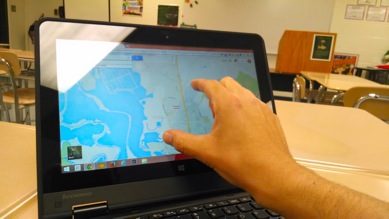
 Preparing all students for success
Preparing all students for success