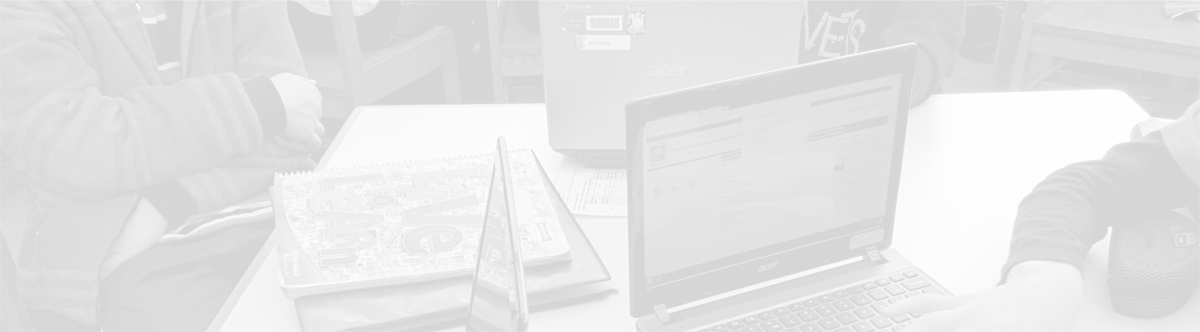CCSD21 Gmail: Inbox with Tabs
June 22, 2013
Tags: Gmail, Google, Google Apps
Just as School District 21 cutover the entire District from Exchange to Google Apps, Gmail’s newest method for organizing one’s Inbox was made available to CCSD21 staff members in Google Apps–Tabbed Inboxes.
Up until now, and by default still today, one’s CCSD21 Gmail Inbox might look something like the image below, in which Priority Inbox is used.
By default, when in the Gmail Settings (which can be accessed by clicking on Settings under the gear button as pictured below), there are different mailbox styles that one can select in Gmail.
On the Inbox tab, as pictured below, one can select his or her personal Inbox type.
In addition to this option, though, a new Inbox setting has just arrived. Tabbed Inboxes allow Google to auto-sort your email by broad categories that it has created. Gmail is based upon the principle that people receive too many emails and cannot read them all, let alone respond to them, so Google engineers continue to seek out new ways to help Gmail users see and respond to their most important emails.
When set-up, the tabbed Inbox will have these major categories (pictured below) as tabs across the top of your Inbox. (You can choose not to include all of these categories.)
- Primary
- Social
- Promotions
- Updates
- Forums
Google will auto-sort email into each of these tabs, but the user can teach Google to sort differently by simply dragging an email or set of emails from one tab to another.
Set-up Tabbed Inbox
To set-up your Tabbed Inbox, click on the gear button near the upper-right corner of the browser window. On the menu that appears under the gear, select the “Configure inbox” option.
A new dialog will pop-up, and it will ask you which tabs you want to include in your Inbox as pictured below. You will notice that the “Updates” and “Forums” options are not checked below. To have those tabs appear in your Inbox, they will need to be checked.
After clicking the blue “Save” button at the bottom of the dialog, an overlay above your Inbox will provide additional information regarding how the tabs work in the Inbox. This overlay is pictured below.
Finally, once you begin using the tabs in your Inbox, you can teach Google which messages you want to go to which tab in the future by simply dragging those messages to a different tab than the one in which Google placed them.
A brief overview is available directly in this short YouTube video from Google.
Topic: Tech Tips

Each District 21 school is named after an American author, and learning and literacy is at the center of our Professional Learning Community. The Modern Pen provides a collaborative location in which District 21 teachers can come together to learn the skills that will enable their students to learn new skills and to understand concepts at an even different level than before.



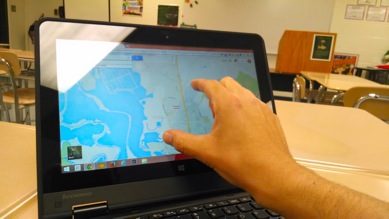
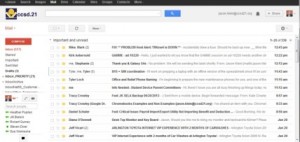
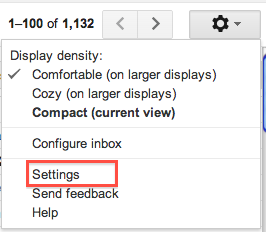
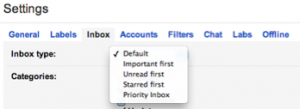

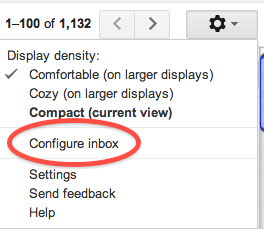
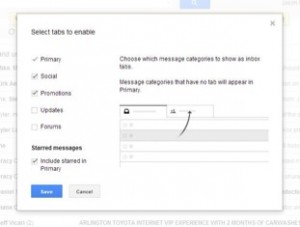
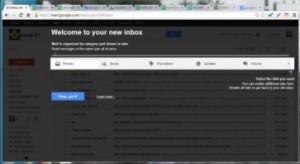
 Preparing all students for success
Preparing all students for success