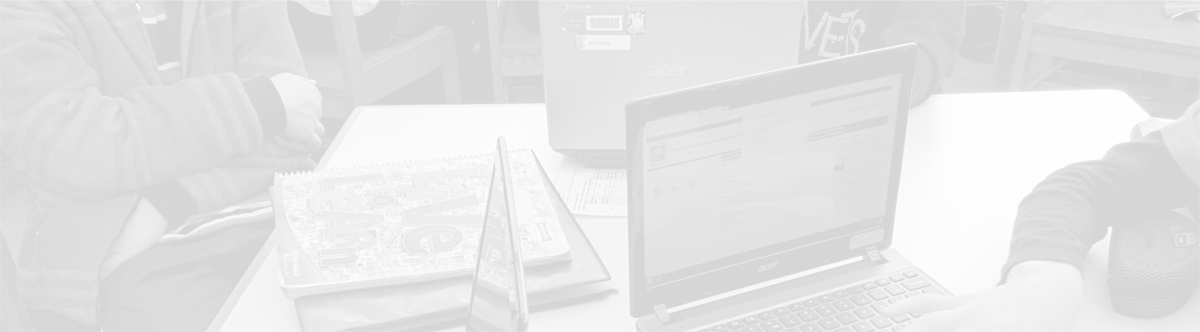Securly–CCSD21’s New Web Filter
August 9, 2014
Tags: Chrome, Chromebook, Digital Citizenship, Filter, Internet
For over a decade, federal law has required that schools that receive E-Rate funding, which helps offset the cost of telecommunications services, including the Internet, maintain a web filter. School District 21 has always complied with this legal requirement. As technology has advanced, School District 21 has continued to make changes to the filter in order to better meet the needs of students and staff members. For example, a number of years ago, differentiated filtering was introduced for the first time, which allowed staff members to view more and different websites and web services than did students.
Over the past two years, with the current filter being slowly replaced with new products, the School District 21 Information Services team examined a number of alternatives from many different companies. Multiple factors were considered in the decision-making process ranging from cost to instructional utility to technical set-up and maintenance. After over one year of testing, and with the focus on the needs of filtering students at school and home in a 1:1 environment, School District 21 selected Securly as its web filter.
![]()
Securly has designed its product from the ground-up to have a tremendously high-level of integration with Google Apps for Education and with Chromebooks, making it ideal for School District 21. Despite being only a relatively new company, a number of other leading Chromebook 1:1 districts from Silicon Valley to Chicagoland are also successfully using Securly.
When Securly is rolled out on Monday evening, August 11, 2014, School District 21 will continue to filter staff members, middle school students, and elementary school students separately with different levels of permissions.
New files and settings
- Student Computers–All of the Chromebook and student computer lab (& special education iMac) computers have been successfully set-up using Securly and once the transition is made to Securly, those computers will automatically start working with the new filter.
- Staff MacBooks & iMac Desktops--Staff computers running Mac OS X (both desktops and laptops) will begin to receive files and new settings upon login on Tuesday morning. (Laptops must be in a School District 21 building to receive these settings and this file.)
- Staff members using Windows–Staff members using Windows computers will have a file installed on their computer on Monday and will receive other new settings beginning with their login on Tuesday morning.
First Internet connection in Chrome
The first time you connect to the Internet in Chrome after you have logged in to your computer at school on Tuesday or later, you may be prompted by Google to “accept” new settings from Securly. (You may be prompted to do so more than once!) Please click the blue “Accept” button if you see this page appear in your browser.
Problems connecting to the Internet?
If after logging in inside a School District 21 building beginning on Tuesday (or your first time back in the District after Tuesday), you cannot access the Internet, first restart your computer and login a second time to help ensure that your computer has received the necessary file and settings.
If you still are unable to login, please call the Tech Center at 6283. Technical staff members will be able to login remotely and add the necessary file and ensure that you receive the correct new settings.
Blocked & unblocked websites
When you encounter a blocked site in Securly, the new “block screen” will look like the one pictured below. Please notice your CCSD21 email address in the upper-right corner. You should be automatically logged in within Chrome. If not, please click the Login link, and then, click the blue “Accept” button to allow Securly to provide services to you within Chrome.
If the site that has been blocked is one that you believe should be unblocked (also known as “whitelisted”) for students and/or staff, please click the blue “Contact Admin” button and provide additional information in the email that will appear. It is likely that over the first 4-6 weeks, a number of websites that were previously available may need to be whitelisted.
To minimize the number of times that this occurs, in preparation for this transition, all of the websites that were previously “whitelisted” (allowed by-hand following a staff member’s request) on the old filter have already been whitelisted on the new filter. Additionally, throughout the summer, other key sites have been tested.
Topic: Instruction, Tech Tips

Each District 21 school is named after an American author, and learning and literacy is at the center of our Professional Learning Community. The Modern Pen provides a collaborative location in which District 21 teachers can come together to learn the skills that will enable their students to learn new skills and to understand concepts at an even different level than before.



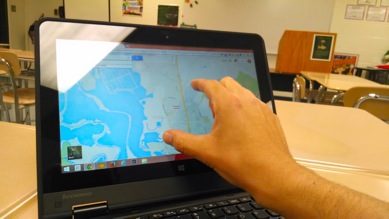
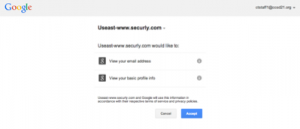
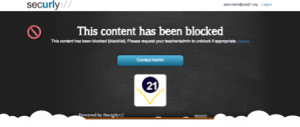
 Preparing all students for success
Preparing all students for success