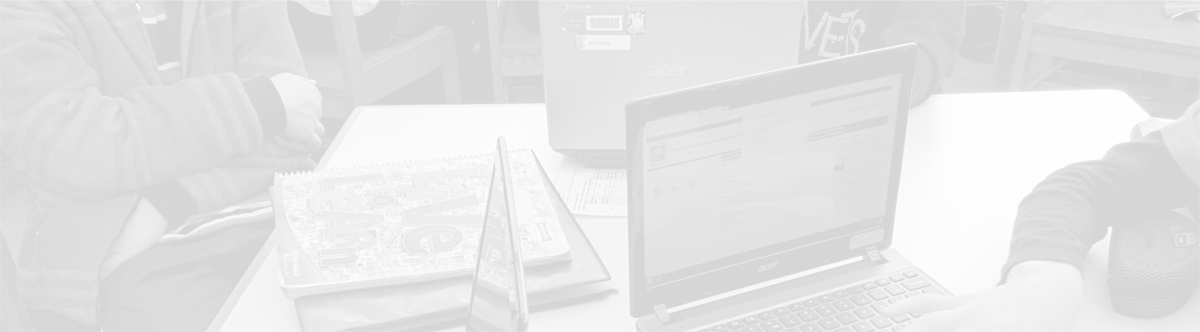Google Classroom–Now Available!
August 17, 2014
Tags: Google, Google Apps, Google Classroom, Google Drive
Throughout the summer, we’ve shared information about Google Classroom, and we’re excited to announce that, in response to educators from around the world, Google has doubled-down its efforts in order to get Classroom out even earlier than had previously been announced. We’re pleased to share that Google Classroom is now available for teachers throughout School District 21 to begin using.
What is Google Classroom?
While Google created this video to provide an overview of Classroom when it was originally announced in May, we’ve described Classroom in the following terms:
- A community for teachers and students to share and stay organized
- An inbox for teachers
- An assignment book for certain types of assignments for students
Google Classroom allows teachers and students to easily manage workflows with Google Drive files, including Docs, Slides, and Sheets. Additionally, Google Classroom is a great way for teachers to share links with students and engage their comments back.
Google Classroom will automatically create a folder in the Google Drive of both the teacher and students for each specific course (inside a folder called, “Google Classroom”). While these folders are not shared folders, they do allow everyone to much more easily stay organized!
Google Classroom is flexible!
Teachers can have as many “classes” within Google Classroom as they need or want, and this makes Google Classroom an ideal tool for differentiation. Rather than having all 25 students who sit in the room in a single Google Classroom, the teacher can group them into three or four or five (or as many as she or he wants!) different Google Classrooms, and the art of socially appropriate differentiation will become even easier for teachers to manage.
Get started today!
Getting started with Google Classroom is easy. The Google Classroom Chrome App has been distributed to all staff members and can be launched from within the Chrome Apps listing in a new tab. (It looks like the logo pictured above!) Alternatively, you can enter classroom.google.com in Chrome’s Omnibar to navigate to Google Classroom.
Once there, you should see your CCSD21 email address listed in the upper-right corner, and then, select your role as a “teacher” if you are a CCSD21 staff member. If you would like to receive updates directly from Google about Classroom, check the checkbox. Then, click the blue “Submit” button.

Below are links to some outstanding resources created by other Google Classroom Beta testers:
- Navigating Google Classroom (slides) by Aaron Svoboda (Step-by-step instructions for creating your first class, inviting students, and sharing announcements and assignments)
- Preview of Google Classroom (video) by EdTech Teacher (This video was created a few weeks ago, and Google has already added new features! Those can be seen in this video by Allison Mollica.)
Join the Community
Despite the fact that Google Classroom is officially in its first days of life, there is already a large Community on Google+ supporting one another with the use of Google Classroom. All instructional staff members in School District 21 are encouraged to Join this Community to both learn from others and contribute themselves today.
Give feedback
Google for Education has been deeply engaged with Google Apps for Education school districts regarding Google Classroom since prior to its announcement. The Google Classroom team continues to listen to educators’ needs and try to adjust the product accordingly, so give your feedback to Google as you use the product. When giving feedback, specific solutions for potential implementation are what developers need in order to make useful improvements. There is a “Send Feedback” button in the lower right-corner of Google Classroom (pictured below) that can be used to share solutions and ideas with the Google for Education team.

Topic: Instruction, Tech Tips

Each District 21 school is named after an American author, and learning and literacy is at the center of our Professional Learning Community. The Modern Pen provides a collaborative location in which District 21 teachers can come together to learn the skills that will enable their students to learn new skills and to understand concepts at an even different level than before.



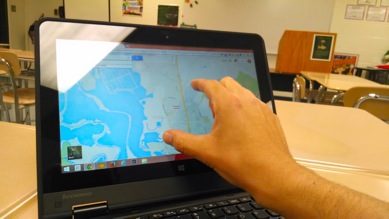
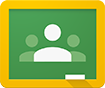
 Preparing all students for success
Preparing all students for success