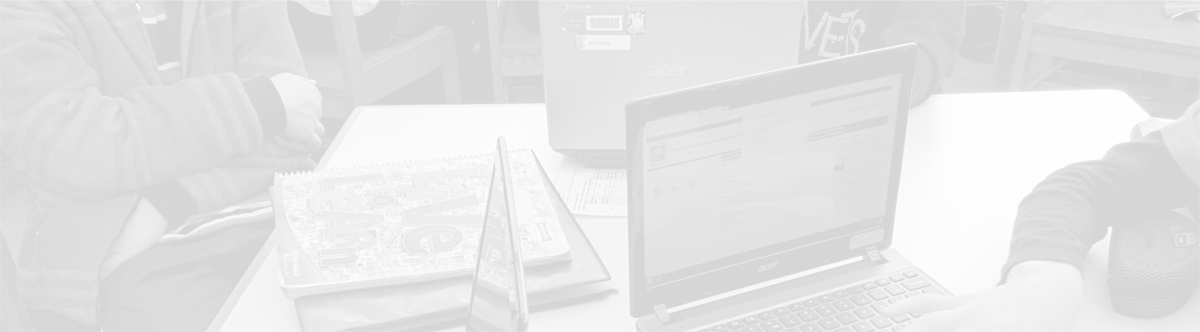Lenovo ThinkPad Yoga-Connecting to WiFi
October 19, 2014
Tags: Lenovo, Staff, Staff Laptop, Wireless
The first time that you are on a new network with your Lenovo ThinkPad Yoga 11e, it should find available wireless networks and ask you to connect, entering a password if necessary. Staff members who already have their laptops have had no issue with this. Nevertheless, listed below are directions for how one might connect to a wireless network.
When you first connect to a new network, you will see all of the available networks appear in the Settings menu that slides out from the right side of the screen under the header “Networks” as pictured below.
Then, you simply connect on the network to which you would like to connect by clicking on the name of that network. Enter the password in the text box that will appear as pictured below.
Finally, if this is a secure, trusted home network, you can click “Yes” on the next screen. If it is any other network, simply click “No”.
It may take up to a minute for the computer to fully connect to the network, but, at that point, you should be able to surf the network.
Topic: Tech Tips

Each District 21 school is named after an American author, and learning and literacy is at the center of our Professional Learning Community. The Modern Pen provides a collaborative location in which District 21 teachers can come together to learn the skills that will enable their students to learn new skills and to understand concepts at an even different level than before.



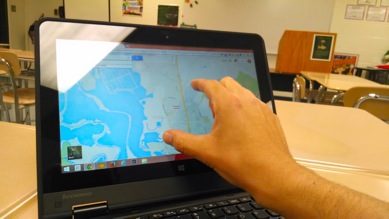
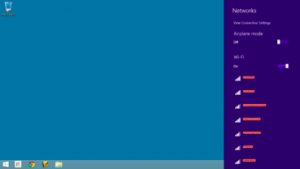
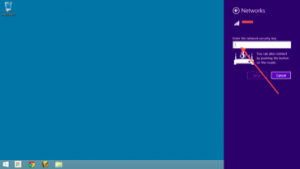
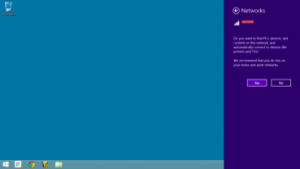
 Preparing all students for success
Preparing all students for success